The power of run commands
Essential shortcuts for Windows users
Windows offers a myriad of tools and utilities to enhance user experience and system management, accessible through simple yet powerful run commands.
Pressing Win R brings up the run dialogue box, where you can enter specific commands to quickly access various Windows features.
Here's a comprehensive guide to some of the most useful run commands every Windows user should know.
Accessing user and system folders quickly
- ".": This command opens the current user's home folder, providing quick access to your personal files and folders.
- "..": Similarly, this also opens the current user’s home folder, serving as a shortcut to your primary directory.
System management and settings
- "control": Opens the control panel, from where you can modify system settings, uninstall programs, and manage network and internet connections.
- "msconfig": This command launches the system configuration utility, useful for editing startup options and managing services and boot options.
- "appwiz.cpl": Directly opens the programmes and features window, allowing you to uninstall, change, or repair programmes.
- "main.cpl": Opens mouse properties, useful for adjusting mouse settings.
Maintenance and monitoring tools
- "cleanmgr": Launches the disk cleanup utility, helping you free up space by removing unnecessary files from your drives.
- "resmon": Opens the resource monitor, which provides detailed information about how your system’s resources are used by processes and services.
- "msinfo32": Displays comprehensive system information including hardware resources, components and software environment, which can be useful for troubleshooting.
Applications and utilities
- "calc": Opens the calculator, a handy tool for quick calculations.
- "notepad": Launches Notepad, useful for text editing or jotting down notes.
- "mspaint": Starts Microsoft Paint, allowing for basic image creation and editing.
- "mstsc": Opens the remote desktop connection dialogue box, which can be used to connect to other computers over a network or the internet.
Specialised settings
- "wab": Opens the Contacts folder, where you can manage your contacts.
- "dccw": Launches the Display Color Calibration wizard, helping you adjust your monitor’s color settings.
- "desk.cpl": Directly accesses Display Settings, where you can change screen resolution and other display properties.
Understanding and utilising these run commands can significantly enhance your efficiency in managing and navigating Windows. They provide shortcuts to commonly used tools and settings, reducing the need for multiple clicks through the user interface.
Pressing Win R brings up the run dialogue box, where you can enter specific commands to quickly access various Windows features.
Here's a comprehensive guide to some of the most useful run commands every Windows user should know.
Accessing user and system folders quickly
- ".": This command opens the current user's home folder, providing quick access to your personal files and folders.
- "..": Similarly, this also opens the current user’s home folder, serving as a shortcut to your primary directory.
System management and settings
- "control": Opens the control panel, from where you can modify system settings, uninstall programs, and manage network and internet connections.
- "msconfig": This command launches the system configuration utility, useful for editing startup options and managing services and boot options.
- "appwiz.cpl": Directly opens the programmes and features window, allowing you to uninstall, change, or repair programmes.
- "main.cpl": Opens mouse properties, useful for adjusting mouse settings.
Maintenance and monitoring tools
- "cleanmgr": Launches the disk cleanup utility, helping you free up space by removing unnecessary files from your drives.
- "resmon": Opens the resource monitor, which provides detailed information about how your system’s resources are used by processes and services.
- "msinfo32": Displays comprehensive system information including hardware resources, components and software environment, which can be useful for troubleshooting.
Applications and utilities
- "calc": Opens the calculator, a handy tool for quick calculations.
- "notepad": Launches Notepad, useful for text editing or jotting down notes.
- "mspaint": Starts Microsoft Paint, allowing for basic image creation and editing.
- "mstsc": Opens the remote desktop connection dialogue box, which can be used to connect to other computers over a network or the internet.
Specialised settings
- "wab": Opens the Contacts folder, where you can manage your contacts.
- "dccw": Launches the Display Color Calibration wizard, helping you adjust your monitor’s color settings.
- "desk.cpl": Directly accesses Display Settings, where you can change screen resolution and other display properties.
Understanding and utilising these run commands can significantly enhance your efficiency in managing and navigating Windows. They provide shortcuts to commonly used tools and settings, reducing the need for multiple clicks through the user interface.
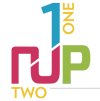
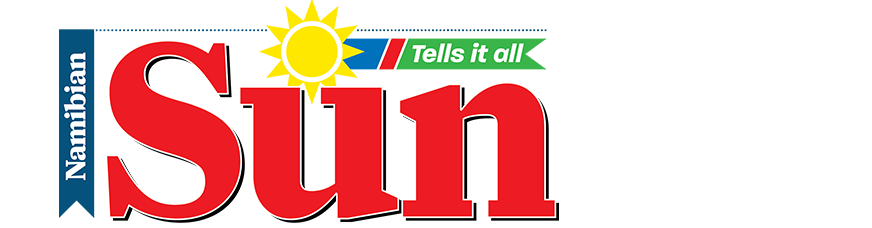


Comments
Namibian Sun
No comments have been left on this article